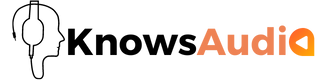Kickstart 2 Review
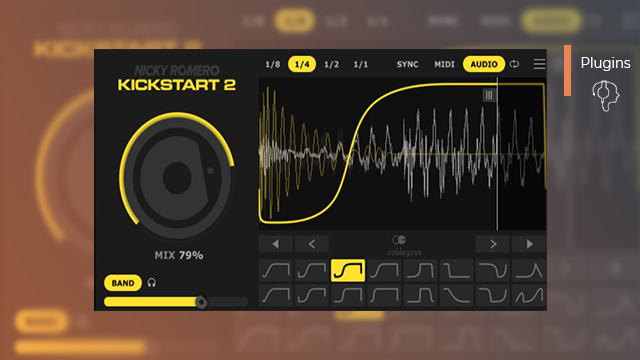
- Plugins
- Brenton Fisher
- May 14, 2022
Cableguys and Nicky Romero are back with a brand new update to the extremely popular Kickstart sidechain effect plugin.
We had a chance to try out the new version and have compiled together everything you need to know about Kickstart 2, what’s in the new update, and how to use it if you’re new to the plugin.
What is Kickstart 2?
Kickstart 2 is the second generation of a powerful sidechain plugin designed to make sidechaining easier and give producers more control over their sidechain processing.
Developed by Cableguys in collaboration with legendary EDM producer Nicky Romero – Kickstart has become the new standard for sidechaining effects used by huge industry names like Timbaland, David Guetta, and The Chainsmokers as a far easier and more flexible alternative to traditional sidechaining techniques.
Kickstart 2 is currently available for $16 / €14 at kickstart-plugin.com and is compatible with any DAW that supports standard VST formats. The new plugin allows a free trial without a time limit, but you can only use one example per song and you can’t save your settings.
How does Kickstart 2 differ from traditional sidechaining?
Traditional sidechaining uses compression to squeeze the volume increase when a trigger (e.g. a kick drum) goes over a certain level of volume. It’s usually based on ratios and has to be crafted for each specific context to work properly. The problem is that even with the best technical knowledge, it’s fiddly and only affords a certain level of flexibility.
Kickstart 2 works differently from traditional sidechaining because instead of basing the shape of the sidechain curve on arbitrary ratios, it allows you to choose one of several specially-designed curve presets. With the Kickstart plugin, you get more control over the shape of your sidechaining and how it’s triggered.
What’s new in Kickstart 2?
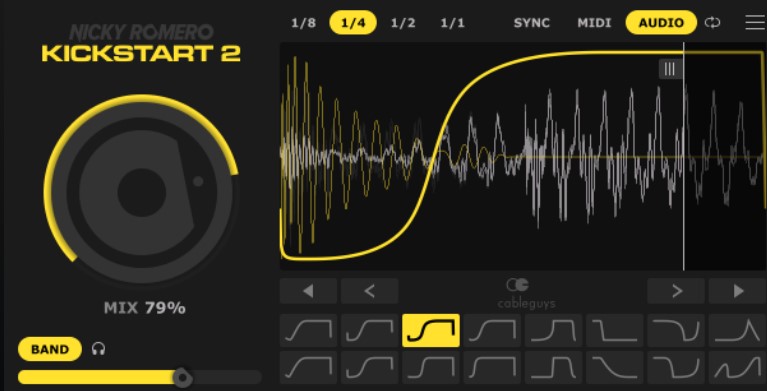
Improved sidechain visualisation
In Kickstart 2, a second layer of visualisation has been added to the analyser to display the trigger waveform in context alongside the sidechained waveform. This makes it easy to see the relationship between each track and produce a well ‘glued’ mix. To make it easier to differentiate between the two, the kick or trigger waveform is shown in yellow, whereas the sidechained signal is shown in white.
Audio triggering
Kickstart 2 now offers the option to trigger your sidechain from an audio track as well as the existing MIDI and project sync settings. This effectively bridges the gap between Kickstart and traditional sidechaining techniques and offers plenty more possibilities to producers when it comes to sidechain effects.
Multiband sidechaining
Perhaps the biggest change in the second generation of the Kickstart VST is the introduction of a band sidechain that allows you to affect just the low-end of the frequency spectrum instead of attenuating the entire track.
This is going to be especially useful if you find yourself needing to clear space for your kick in a layered drum loop without losing key percussive elements. Being able to do this directly in the Kickstart plugin is a huge workflow boost when compared to fiddling around with multiband compressor settings or doubling up tracks to affect different frequency bands independently.
Introduction to Kickstart 2
The interface
Kickstart 2 is a fairly straightforward plugin with a single goal. With that in mind, it has quite a simple interface that makes it easy to throw it on a track and be set up in just a few clicks.
Visualiser
The largest and most important element in the interface is the visualiser which displays your chosen sidechain curve over a live preview of both your triggering audio (e.g. a kick drum) and your sidechained signal (e.g. the bassline).
Sync settings
Above the visualiser are your sync settings. On the left, you have an option to switch between repetition speeds (1/8, 1/4, 1/2, or 1/1) and on the right, you choose how you want the sidechain to be triggered:
● SYNC – sync the triggering to your project file’s BPM based on the chosen repetition speed
● MIDI – sync the triggering to an external MIDI track
● AUDIO – sync the triggering to an external audio track
Curve presets
Below the visualiser are your curve presets. Each preset in this Nicky Romero plugin has been selected from his own library of sidechain curves used in his productions – each producing a slightly different sound for a different purpose.
Mix dial
To the left of the visualiser is a mix dial which allows you to blend the wet (processed) and dry (unprocessed) signals for a parallel compression type effect.
Multiband settings
Beneath the mix dial, you’ll see a button labelled ‘BAND’ which turns on Kickstart 2’s new multiband sidechain function. When selected, a frequency slider appears for picking the frequency up to which you want the sidechain to affect. You’ll also notice a small headphone symbol (monitor button) which lets you monitor the solo’d output signal to hear what effect the plugin is having.
Presets + Sidechain Input
Finally, at the top of the interface is a preset manager which allows you to save, load, and manage your presets for the plugin; and to the right of this, some options for choosing your sidechain signal and view style.
How to use Kickstart 2?
Start by adding the kickstart VST to your intended track (the one you want to be sidechained). If you just want the sidechain to trigger based on the set BPM of your project, it should start working right away. However, if you want to trigger the sidechain from another source (e.g. an audio or MIDI track), just select it from the ‘Side Chain’ dropdown in the top-right of the interface.
From here, it’s just a case of customization. Try out the different curve presets at the bottom of the interface and see which one works best for the sound you’re trying to create. Try blending the side-chained effect with the original signal using the Mix dial for a more subtle effect.
If you want to utilise Kickstart 2’s new multiband setting, all you need to do is click the ‘Band’ button below the Mix dial and choose the frequency at which you want the sidechain to take effect. If you just want to clean up the sub frequencies a setting of around 50-100Hz should work, but experiment with sliding the frequency up and down and listening to the effect to find what works best. You can use the monitor button (headphone symbol) to solo the sidechained output for a clearer view of what the Kickstart VST is doing to your track.